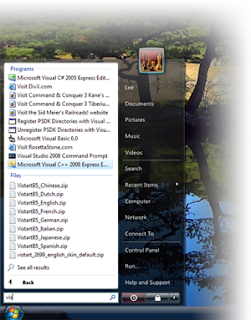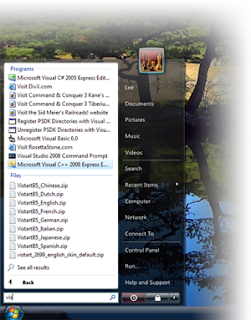
When Windows Vista came, I was very excited to see its new features and graphics. But after using it for 2-3 months I switched onto Windows
XP. There are many excellent features in Windows Vista that we like to see in
XP too and one of that feature is Start Menu.
I really like the
Start Menu of Windows Vista and especially that
search option at the bottom. Now you can get the same Start Menu in
XP too with the help of
ViStart.
ViStart is a perfect start menu replacement for Windows
XP.
ViStart will now index all personal files and program files and give *ACTUAL instant results*
that's 4 times faster then the real Vista start menu....
Download Instructions : Click here to download ViStart.
Click here to know more about tweaking Windows XP.
 Method : Simply right click on Taskbar and select Properties, click on Start Menu at the top menu bar and put a check on Start Menu and then click on Customize. Now select Advance in the top menu bar and under Control Panel put a check on Display As A Menu and click on OK. Now press Apply and then OK.
Method : Simply right click on Taskbar and select Properties, click on Start Menu at the top menu bar and put a check on Start Menu and then click on Customize. Now select Advance in the top menu bar and under Control Panel put a check on Display As A Menu and click on OK. Now press Apply and then OK.