 If you have a blog and uses Blogger platform, then I have a great tutorial to share with you all. If I ask you one question which form do you use to accept users blogroll request ? Most of you will answer me Contact Form.
If you have a blog and uses Blogger platform, then I have a great tutorial to share with you all. If I ask you one question which form do you use to accept users blogroll request ? Most of you will answer me Contact Form.
Contact form does not look professional and users have to write a long email. But with this form, users have to fill just 2-3 entries and click on Submit. That's it.
In this tutorial I am going to explain you that how to create a professional BlogRoll request form. Below is a screenshot, how the form will look like :
I have divided this tutorial in 2 parts :
Part1 : How to create form.
Part2 : How to put this form in your blog.
Lets start :
Part1 : How to create form
Step1) To create this form you must have a Gmail account. If not, then create an account now.
Step2) After creating a Gmail account, visit Google Docs.
Step3) Here at the top left corner, click on New and select Form.
Step4) After clicking on Form, a new window will open. This is the window where you will create the questions for users to fill.
Step5) At the top, enter the title of the form i.e BlogRoll and below it, type the description. Have a look : Step6) Now below it you will see 4 options :
Step6) Now below it you will see 4 options :
1) Question type : Enter your first question i.e Your Name.
2) Help Text : Its just for help sake and is optional. If you want to fill it, just write, eg. Gaganpreet Singh.
3) Question Type : In this field, select Text. The text field is used for writing text.
4) Make this a required option : If you put a tick beside it, then this option will be compulsory to fill and if user will not fill it, an error will come.
And when you are done with the first question click on Done. Have a look : Step7) Now, to create another question put your cursor on Untitled Question below and click on Edit icon at the right side. Have a look :
Step7) Now, to create another question put your cursor on Untitled Question below and click on Edit icon at the right side. Have a look :
Step8) To create second question you can follow the same procedure as above. You can write the second question as Blog Address.
Step9) In the second question write Email Address and in last question write Blog Traffic.
Step10) After you have created all the questions, click on Save at the top right corner.
To view this form, click on the link at the extreme bottom. The form will look like this : Congrats you have created a professional looking BlogRoll request form in no time.
Congrats you have created a professional looking BlogRoll request form in no time.
Step11) At the top, click on More Actions and select Embed and copy the HTML code.
Extra options :
a) Edit Confirmation : You can also set the confirmation text. By default if anyone clicks on Submit, the text that appears is "Thanks! Your response will now appear in my spreadsheet."
To change this text, click on More actions and select Edit Confirmation.
b) Notification Rules : When your spreadsheet gets updated, means, if anyone send you BlogRoll request, a message will be sent directly into your email.
To enable this feature first open your document and click on Share at the top and then select Set Notification Rules. Have a look :
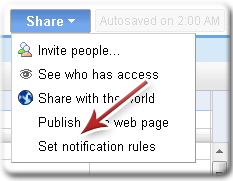 In notification rules put a tick on Any changes are made and Email - right away and click on Save. Have a look :
In notification rules put a tick on Any changes are made and Email - right away and click on Save. Have a look :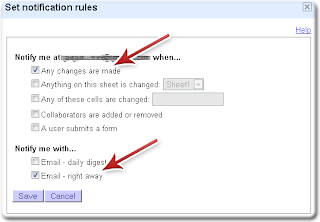
Part2 : How to put this form in your blog.
Step1) To put this form in your blog. First open Blogger and create a new post.
Step2) Name the title of this post as Blogroll and paste the code in the body of the post that you copied in Step11 of Part1.
If someone sends you any request, you can check it by going to Google Docs and opening BlogRoll form or you can use the Notification method told above.
Now you have a professional looking Blogroll request form. If you are facing any problem in using this tutorial you can drop a comment here and I'll reply to all your queries as soon as possible.
Must Read : How To Manually Update AntiVirus Signature Database




4 comments:
Hi. Just noticed your blog. I guess you write for Devils Workshop, right?
I am using this way ... but I don't think it is so cool. WordPress guys have many options for contact forms. It is fine for Blogger users.
I would like to add here one more tip : Enable Email alerts for changes .. so that if someone sends you his/her blog you can get that immediately.
thanks :)
Hi Arpit,
Yea I also write for DevilsWorkshop. Well, wordpress has a lot of plugins but for bloggers we have limited options.
I have updated this post and included the part that you told. I hope its fine now.
Thanks for your suggestions.
Regards
Gagan
this very useful bhai
Thank you for writing this article. After reading everything, I get the benefit.
Regard
Post a Comment
Comments posted on 84Productions are Moderated. Please do not use any abusive language.
Do not spam in comment box.
Thanks
Gagan