All AntiVirus come up with the option to automatically update its virus signature database. But this option is for those who have Internet connection. But for those users who do not have Internet connection or your connection is temporarily disconnected here is a method to manually update virus signatures.![]() AVG Anti Virus v7.5 :
AVG Anti Virus v7.5 :
Step1) First download the updates from here.
Step2) Now follow the steps below :
- >> Open AVG User Interface
- >> From top menu "Tools" select "Update from directory" option
- >> Navigate to the folder where AVG update files are stored and click "OK"
Step1) First download the updates from here.
Step2) Now follow the steps below :
- >> Open AVG User Interface
- >> From top menu "Tools" select "Update from directory" option
- >> Navigate to the folder where AVG update files are stored and click "OK"
 Avira Anti Virus :
Avira Anti Virus :Step1) First download the updates from here.
Step2) Now open Avira Anti Virus and then go to the menu Update and select Manual Update.
Step 3) Now navigate to the downloaded IVDF file from your hard disk and click on Open.
Step 4) And you are done !
 BitDefender Anti Virus and Internet Security :
BitDefender Anti Virus and Internet Security :Step1) First download the updates from here. In the link given, you can find all the How To's of BitDefender products.
 F-Secure Anti Virus :
F-Secure Anti Virus :Step1) First download the updates from here.
Step2) Visit this link to read all the detailed information on how to install these updates manually. The tutorial is very long and I do not want to make this post a lengthy one. That is why I am giving the direct links for lengthy tutorials.
 Kaspersky 5.0 Products :
Kaspersky 5.0 Products :Step1) First download the updates from here and follow Step1 in Kaspersky 7.0 products
 Kaspersky 6.0 Products :
Kaspersky 6.0 Products : Step1) First download the updates from here and follow Step1 in Kaspersky 7.0 products.
 Kaspersky 7.0 Products :
Kaspersky 7.0 Products : First download the updates from here and follow the steps below :
Step1) Open Kaspersky Anti Virus
Step2) At the bottom click on Settings button.
Step3) In the left hand side panel click on Update
Step4) In the right hand side panel in the Update settings section click Configure
Step5) Go to the Update source tab
Step6) Click Add
Step7) Specify the update folder
Step8) Click OK
Step9) Clear the boxes Kaspersky Lab’s update servers on the Update source tab
Step10) Click OK
Step11) Run the update process
Step12) Perform the same actions for another folder (if necessary). For caliry have a look at the image below :
Note : This procedure is same for all 5.0 and 6.0 products
 McAfee Anti Virus :
McAfee Anti Virus :First download the updates from here. After downloading the updates, just download readme.txt file beside it. All the installation instructions are given in that folder. Have a look at the image below :
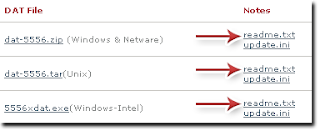
 Norton Anti Virus :
Norton Anti Virus : Step1) First download the updates from here.
Step2) To manually update the virus definitions, use the Intelligent Updater. Click here to read the detailed information on how to use it.
Note : There are some softwares that automatically install the downloaded updates to desired anti virus system, but I recommend users to do all the task manually. This will increase your skills.





3 comments:
You Have Written Amazing Content in this Post... It Helped Me a Lot...
Rid my PC from the bugs.
I was very happy that I found the antispyware solution from Search-and-destroy (http://www.Search-and-destroy.com) to help me rid my PC from the bugs that threaten its overall performance. I’m sure that you already know that when you search the wide world of cyberspace you pick up spyware and viruses that can make your computer run slow and sluggish. Over time, it will completely stop working if you don’t find a good scan to prevent this from happening and the Search-and-destroy Antispyware is one of the best I’ve found so far. I love it and I’m sure you will too.
hem, it's has same source with http://www.geocities.com/paul_41078/ore/advertiser/antivirus_update.html , but this post has more steps. great work. Thanks.
Post a Comment
Comments posted on 84Productions are Moderated. Please do not use any abusive language.
Do not spam in comment box.
Thanks
Gagan